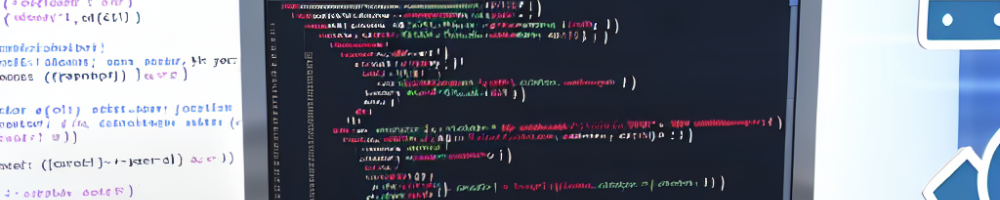
Running a Jupyter Notebook using Docker is a great way to manage your computational environment and ensure that your project runs consistently across different machines. Docker allows you to encapsulate the Jupyter environment, libraries, and dependencies within a container. In this article, we will guide you through the process of setting up and running Jupyter Notebook using Docker.
Prerequisites
Before we start, make sure you have the following:
- Docker installed on your machine.
- Basic knowledge of how to use Docker commands.
- Jupyter Notebook installed in the Docker image.
Step 1: Pull the Jupyter Docker Image
The first step in running Jupyter Notebook on Docker is to pull a Jupyter Docker image from Docker Hub. The Jupyter project provides several official Docker images that are preconfigured and ready to use. To pull the Jupyter Notebook image, open your terminal and run the following command:
docker pull jupyter/base-notebookThis command will download the base-notebook image, which contains Jupyter Notebook along with JupyterLab and pre-installed Python packages.
Step 2: Running the Docker Container
Once the image is pulled, you can run the container using the command below:
docker run -p 8888:8888 jupyter/base-notebookThis command runs the Jupyter Notebook server inside a Docker container and maps port 8888 of the container to port 8888 of your host machine.
Note: Make sure to replace 'jupyter/base-notebook' with the specific Jupyter image you wish to use, if you are looking for a different configuration.
Step 3: Accessing Jupyter Notebook
After starting the Docker container, you will see output in the terminal that includes a URL with a token parameter. It will look something like this:
[I 00:00:00.000 NotebookApp] http://127.0.0.1:8888/?token=a1b2c3d4...Copy this URL and paste it into your web browser. This will give you access to the Jupyter Notebook interface where you can create and manage your notebooks. You can also access JupyterLab if you prefer that interface.
Step 4: Stopping the Docker Container
When you are finished with your Jupyter session, you can stop the Docker container by pressing Ctrl + C in the terminal where the Docker container is running. This will safely terminate the notebook server.
Step 5: Optional - Mounting a Local Directory
If you want to work with files from your local directory or save the output notebooks back to your local file system, you can mount a local directory to the Docker container using the -v option:
docker run -p 8888:8888 -v /path/to/local/directory:/home/jovyan/work jupyter/base-notebookThis command creates a new directory in the container at /home/jovyan/work, which will be linked to the specified local directory on your host. You can then save your notebooks and files in this directory.
Troubleshooting
If you encounter issues, consider checking:
- Whether Docker is running correctly on your machine.
- Firewall settings that might block port 8888.
- The output logs from the Docker container for any error messages.
Additionally, search Stack Overflow if you’re facing specific errors or configurations. The community there is active and may have solutions to issues you run into while working with Jupyter and Docker.
Conclusion
Using Docker to run Jupyter Notebook provides an efficient and reproducible environment for data analysis, machine learning, and many other computational tasks. By following the steps outlined in this article, you can quickly get started with Jupyter on Docker and take advantage of all the benefits it offers.