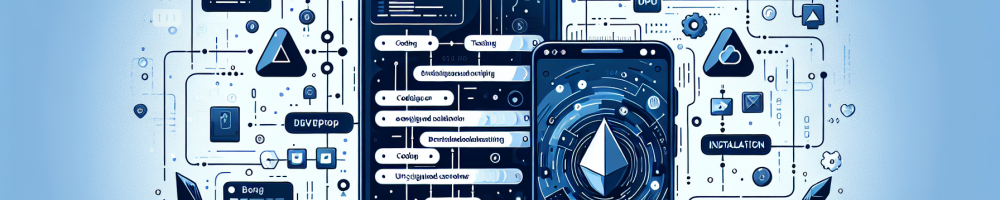
Introduction
When developing Android applications, one often comes across scenarios where it is necessary to test an APK on a real device without using a development server. This might be for various reasons, such as optimizing resource utilization, testing on multiple devices, or simply bypassing the need for immediate access to development tools. In such cases, building and installing an unsigned APK can prove to be an effective strategy.
Understanding APK Signing
Before diving into the methods of building and installing an unsigned APK, it is crucial to understand why APK signing is necessary. APKs must be signed with a digital certificate in order to be installed on an Android device. This ensures the application’s author can be identified, and guarantees that the application has not been tampered with post-authoring. However, for testing purposes, these requirements can be relaxed.
Step-by-Step Guide to Building an Unsigned APK
- Set Up Android Studio: The simplest way to build an APK is through Android Studio. Open your project in Android Studio, navigate to Build > Build Bundle(s) / APK(s) > Build APK(s). This will generate a signed APK by default, so some additional steps are required to create an unsigned one.
- Modify the Gradle Build File: Adjust the build.gradle file of your application. Comment out or remove
signingConfigsinbuildTypesto prevent automatic signing. Here is an example snippet:android {
...
buildTypes {
release {
minifyEnabled false
proguardFiles getDefaultProguardFile('proguard-android-optimize.txt'), 'proguard-rules.pro'
// signingConfig signingConfigs.release
}
}
} - Rebuild the APK: After modifying the gradle file, rebuild the APK using Android Studio. The output will be in the app/build/outputs/apk/release directory of your project directory.
Installing the Unsigned APK on a Device
- Enable Developer Options: On your Android device, enable Developer Options by navigating to Settings > About Phone and tapping on Build Number seven times.
- Enable USB Debugging: Within Developer Options, toggle on USB debugging.
- Install the APK: Use the ADB (Android Debug Bridge) tool to install the APK. Connect your device to your computer, navigate to the directory containing the unsigned APK file, and execute the following command:
adb install app-release-unsigned.apk
Conclusion
Installing and running an unsigned APK is not recommended for production releases, but it can be useful for development and testing purposes. While this process bypasses the security provided by APK signing, it can serve as a quick solution when immediate testing is necessary. By understanding the steps involved and adjusting your development environment accordingly, you can streamline this process and focus on refining your application to perfection.