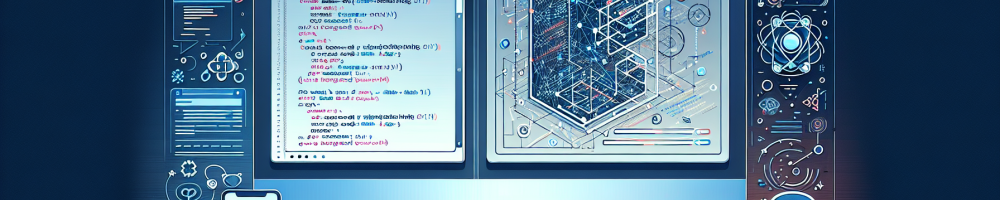
When developing a web application using React Native for Web, you may encounter situations where you need the application to take the full height of the viewport. This is crucial for creating a seamless user experience, especially for apps that involve scrolling or display dynamic content. In this article, we will explore different methods to achieve full-height layouts in your React Native Web project.
Understanding the Viewport
The viewport is the visible area of a web page on the user's device. To make your application occupy the full height of the viewport, you first need to understand how CSS handles dimensions. The height of the viewport can be accessed in CSS using the vh unit, where 1vh equals 1% of the height of the viewport.
Setting Up Your React Native Web Project
To begin, ensure you have a React Native Web setup. You can create one using Create React App or any other preferred method. If you haven't started yet, here’s a basic command to set up your project:
npx create-react-app my-appcd my-appnpm install react-native-web
Once your project is set up, open src/index.js and include necessary imports for React Native components.
Applying Full Height Styles
To achieve a full-height layout, the first step is to ensure the root view fills the available height. You can do this by applying CSS styles. Consider the following example:
import React from 'react';import { View, Text, StyleSheet } from 'react-native';const App = () => { return ( Hello, React Native Web! );};const styles = StyleSheet.create({ container: { flex: 1, height: '100vh', justifyContent: 'center', alignItems: 'center', backgroundColor: '#f5f5f5', }, text: { fontSize: 24, color: '#333', },});export default App;In the container style, the key property is height: '100vh', which ensures that your view covers the full height of the viewport.
Additional Styling Considerations
- Flexbox: Using flex properties like flex: 1 allows your app to take more available space dynamically, especially when you have nested views.
- Media Queries: Adjust the height based on the device’s dimensions using media queries for responsive designs.
- Overflow: Manage content overflow wisely by using properties like overflow: auto to handle contents that exceed the viewport height.
Using SafeAreaView for Better Results
When developing applications for mobile devices, it’s also a good idea to use SafeAreaView. This method ensures that content is rendered within the safe boundaries of the device, avoiding notches or interactive areas like the home indicator.
import { SafeAreaView } from 'react-native';const App = () => { return ( Welcome to Full Height View! );};Testing Across Different Browsers
After implementing the full-height layout, it’s essential to test your application on different browsers and devices. Each browser might handle CSS differently, especially regarding flex and height properties. Tools like Chrome DevTools and Firefox Developer Edition can help inspect and ensure that the desired layout behaves as expected.
Tip: Always check your app on both mobile and desktop views to ensure compatibility.
Conclusion
Creating a full-height layout in React Native for Web is a straightforward process when you utilize CSS units correctly. By understanding the viewport and leveraging styles like height: 100vh and flex: 1, you can effectively make your app responsive and visually appealing. Be sure to adopt best practices for safe areas and conduct thorough testing to achieve the best results for your users.